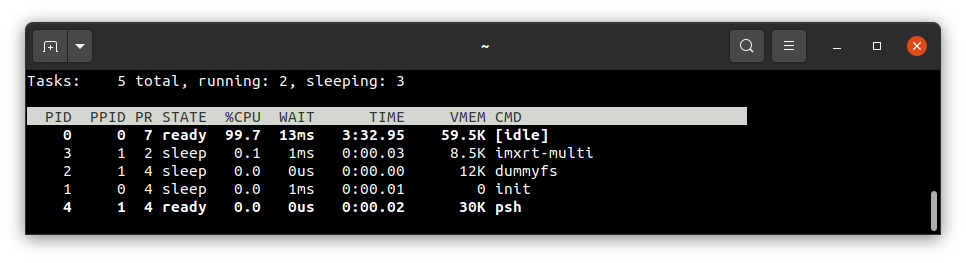Running system on armv7m7-imxrt106x-evk ¶
This version is designed for NXP i.MX RT106x processors with ARM Cortex-M7 core. To launch this version the final disk
image and loader image should be provided. The images are created as the final artifacts of the phoenix-rtos-project
building and are located in the _boot directory. The disk image consists of the bootloader (plo), kernel, UART driver
(tty), dummyfs filesystem server (RAM disk), and psh (shell). Necessary tools to carry out the flashing process are
located in the _boot directory as well.
See Building chapter.
Development board¶
The easiest way to start programming hardware targets using Phoenix-RTOS is to get some evaluation boards with a specified target processor or microcontroller.
In this case i. MX RT1064 - EVK
Is the example of a board with the imxrt106x processor, where the default configuration of peripherals allows running
Phoenix-RTOS.
Connecting the board¶
Firstly make sure, that the
J1jumper is in a3-4position so that the power will be supplied from theUSB OTGport. This is the simplest way, but the good practice is using a USB hub. You can provide power using an AC adapter and DC connector too (1-2 jumper position).To provide a power supply for the board and make flashing possible, you should connect a USB to micro USB cable between your host pc and
USB OTG(J9) of the development board. Do it first.To communicate with the board you will need to connect another USB cable, but to
DEBUG USBport (J14). The onboard UART-USB converter is used here.The picture below presents how the board should be connected:

Now you should verify what USB device on your host-pc is connected with the
DEBUG USB(console). To check that run:On Ubuntu:
ls -l /dev/serial/by-id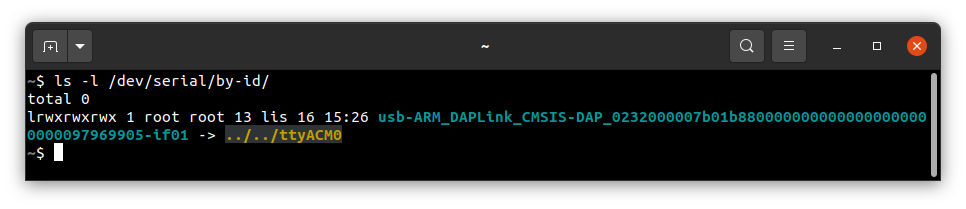
If your output is like in the screenshot above, the console (
DEBUG USBin the evaluation board) is on theACM0port.When the board is connected to your host-pc, open serial port in terminal using picocom and type the console port (in this case ACM0)
picocom -b 115200 --imap lfcrlf /dev/tty[port]How to get picocom and run it without privileges (Ubuntu 22.04)
sudo apt-get update && \ sudo apt-get install picocom
To use picocom without sudo privileges run this command and then restart:
sudo usermod -a -G tty <yourname>
You can leave the terminal with the serial port open, and follow the next steps.
Flashing the Phoenix-RTOS system image¶
The process comes down to a few steps, described below.
Uploading Phoenix-RTOS loader (PLO) to the RAM¶
In order to flash the disk image to the board, the bootloader (plo) image located in the _boot directory should be
uploaded to the RAM using psu (Phoenix Serial Uploader) via SDP (Serial Download Protocol).
NOTE: i. MX RT1064 should be set in Serial Download mode. Set the appropriate configuration of SW7 switch on
i.MX RT1064 - EVK, which is 0001 as it is shown below. If the configuration was different you should restart
the board after the change and open the serial port using picocom once again.

Change directory to _boot/armv7m7-imxrt106x-evk and run psu as follows:
cd _boot/armv7m7-imxrt106x-evk
sudo ./psu plo-ram.sdp
The plo user interface should appear in the console.
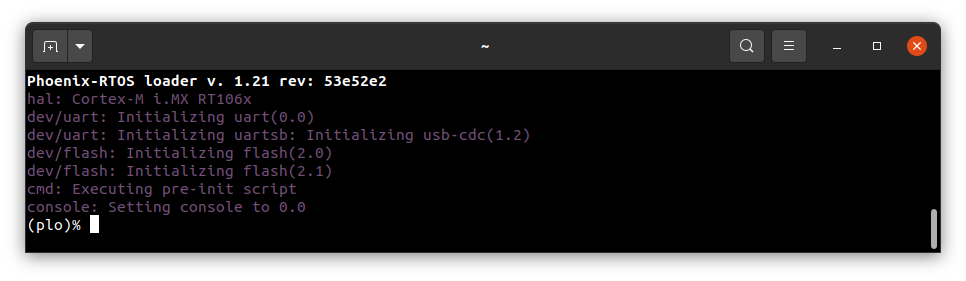
To get the available bootloader command list please type help.
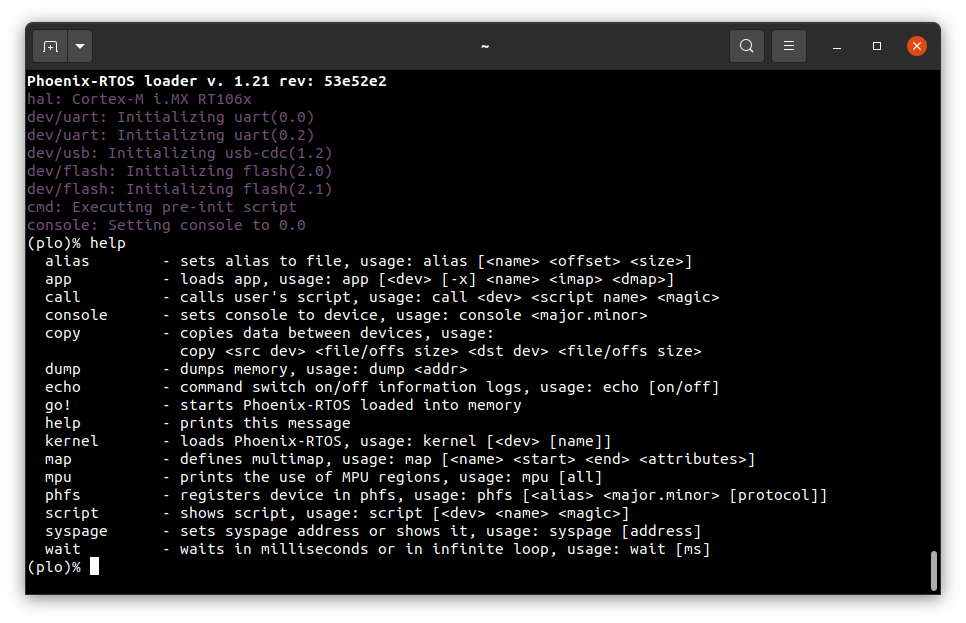
Copying flash image using PHFS (phoenixd)¶
To flash the disk image, first, you need to verify on which port plo USB device has been appeared. You can check that
using ls as follows:
On Ubuntu:
ls -l /dev/serial/by-id
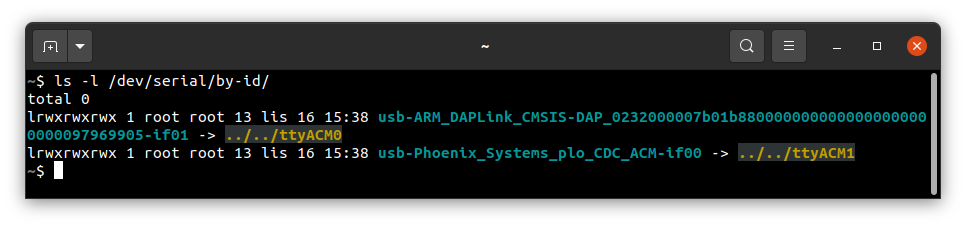
To share disk image to the bootloader, phoenixd has to be launched with the following arguments
(choose suitable ttyACMx device, in this case, ttyACM1):
sudo ./phoenixd -p /dev/tty[port] -b 115200 -s .
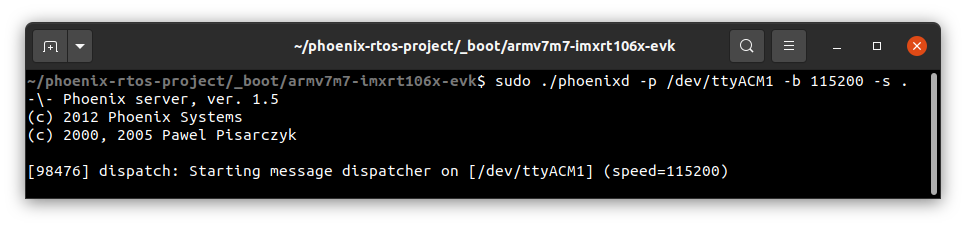
To start copying a file, write the following command in the console with plo interface:
copy usb0 phoenix.disk flash1 0x0 0x0
The flash1 is the internal flash memory. The alternative option is to copy the system image to external
flash memory - flash0.
Booting Phoenix-RTOS from internal Flash¶
To launch Phoenix-RTOS from flash memory, change SW7 switch to Internal Flash mode (0010 configuration as presented
in the photo below) and restart the board (you can do it by pushing the SW3 button).
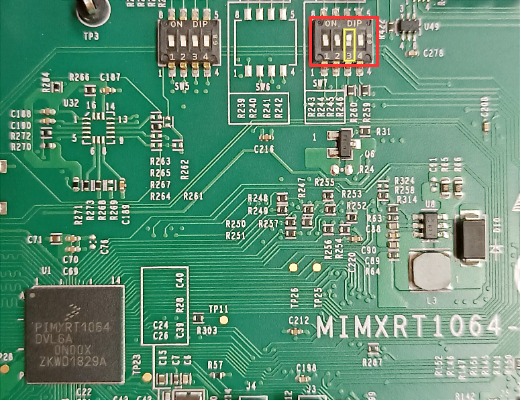
If everything has gone correctly, Phoenix-RTOS with the default configuration and the psh shell command prompt will
appear in the terminal after 2 seconds. If there is a need to enter the bootloader, the waiting for input should be
interrupted by pressing any key. Then you can exit plo by passing go! command.
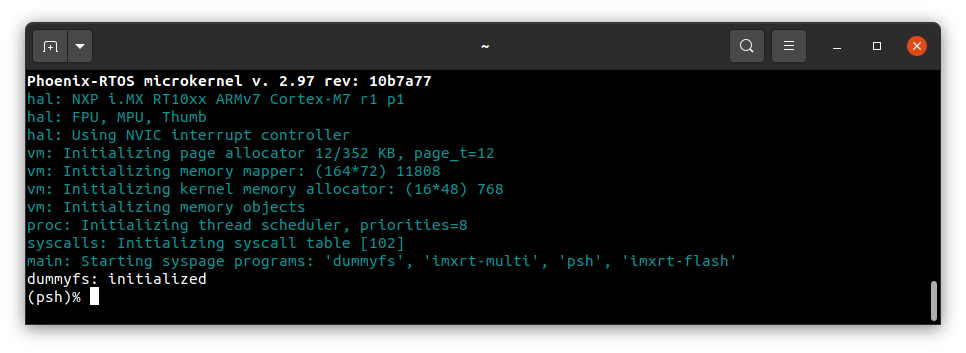
Using Phoenix-RTOS¶
If you want to get the available command list please type:
help
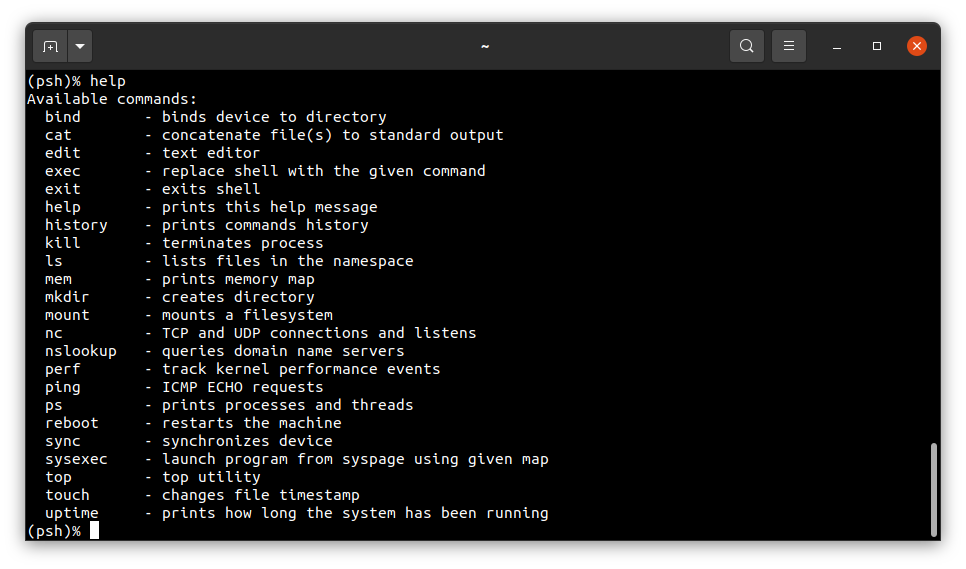
To get the list of working processes please type:
ps
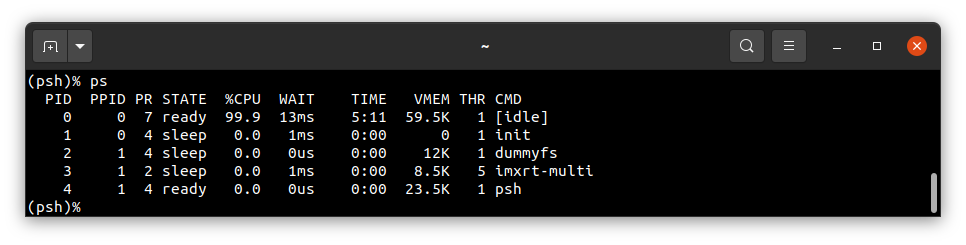
To get the table of processes please type:
top