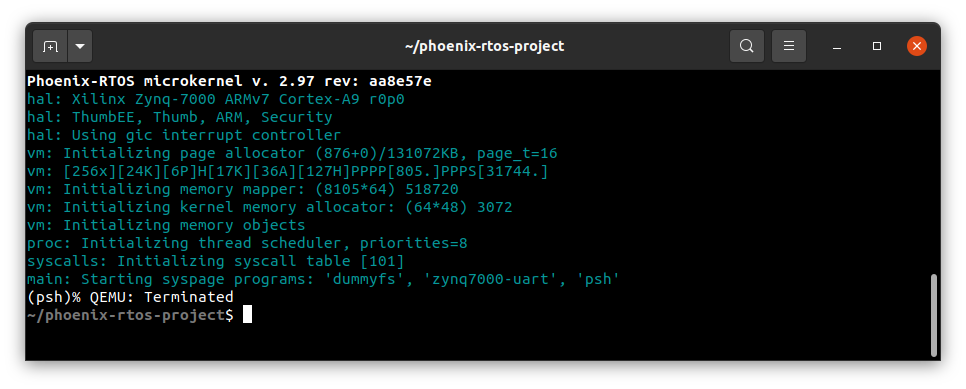Running system on armv7a9-zynq7000-qemu #
These instructions describe how to run a Phoenix-RTOS system image for the armv7a9-zynq7000-qemu target architecture
using docker.
Note that, the build artifacts, including the system image, should be first provided in the _boot directory.
If you haven’t run the build.sh script yet, run it for armv7a9-zynq7000-qemu target.
See how to build the Phoenix-RTOS system image.
Running the system image#
Firstly, you need to have the docker installed.
How to get docker (Ubuntu 22.04)
Install required packages
sudo apt-get update && \ sudo apt-get install curl \ ca-certificates \ gnupg \ lsb-release
Make docker packages available
curl -fsSL https://download.docker.com/linux/ubuntu/gpg | sudo gpg --dearmor -o /usr/share/keyrings/docker-archive-keyring.gpg && \ echo \ "deb [arch=$(dpkg --print-architecture) signed-by=/usr/share/keyrings/docker-archive-keyring.gpg] https://download.docker.com/linux/ubuntu \ $(lsb_release -cs) stable" | sudo tee /etc/apt/sources.list.d/docker.list > /dev/null
Install docker packages
sudo apt-get update && \ sudo apt-get install docker-ce docker-ce-cli containerd.io
Check if Docker is properly installed (version can be different):
sudo docker --version
To make calling docker command without
sudopossible type:sudo groupadd dockerEven if group
dockeralready exists type then:sudo usermod -aG docker $USER && \ newgrp docker
Check if running docker images without sudo works properly:
docker run hello-world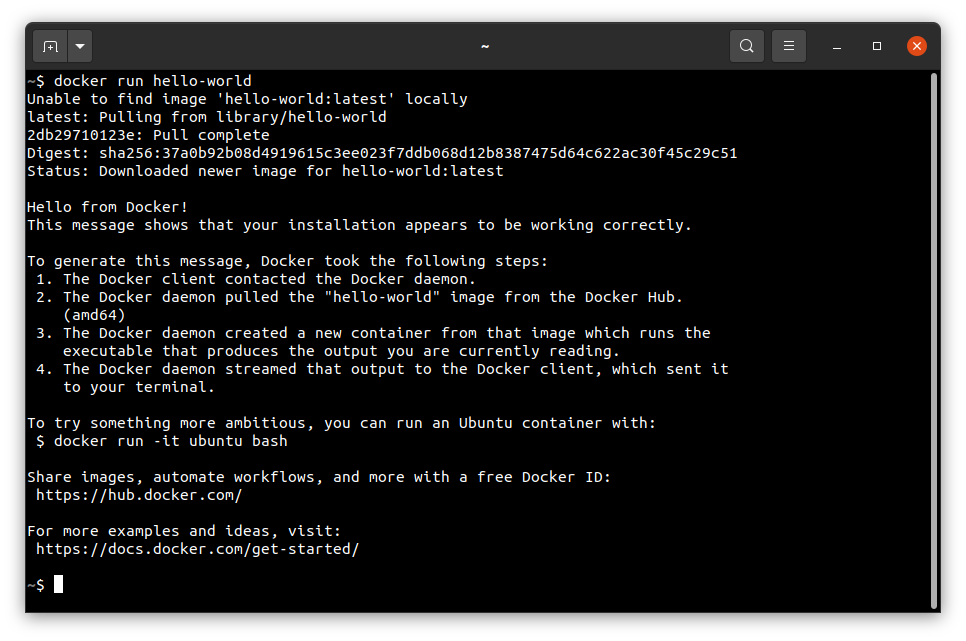
For more details and other instructions see
How to get docker (macOS)
You can find the up-to-date instructions on https://docs.docker.com/desktop/install/mac-install/
To make this process simpler, below is an example of installation for Mac with the Intel chip:
Download the installer:
curl -o Docker.dmg "https://desktop.docker.com/mac/main/amd64/Docker.dmg?utm_source=docker&utm_medium=webreferral&utm_campaign=docs-driven-download-mac-amd64"
Run the following commands to install Docker:
sudo hdiutil attach Docker.dmg && \
sudo /Volumes/Docker/Docker.app/Contents/MacOS/install && \
sudo hdiutil detach /Volumes/Docker
Then add the path to docker binaries to the PATH environment variable:
export PATH="/Applications/Docker.app/Contents/Resources/bin:$PATH"
It’s recommended to place it in .zshrc startup script to export it every time during startup:
echo 'export PATH=/Applications/Docker.app/Contents/Resources/bin:$PATH' >> $HOME/.zshrc
Check if Docker is properly installed by checking its version:
docker --versionCheck if running docker images without sudo works properly:
docker run hello-world*If you see the following error:
ERROR: Cannot connect to the Docker daemon at unix:///var/run/docker.sock.you can try to installcolimaand check once again:brew install colima && \ colima start
Now, with docker installed you can run Phoenix-RTOS using the following command:
./docker-devel.sh scripts/armv7a9-zynq7000-qemu.sh
As a result, you should see psh (Phoenix-RTOS shell).
Note: It may take a while.
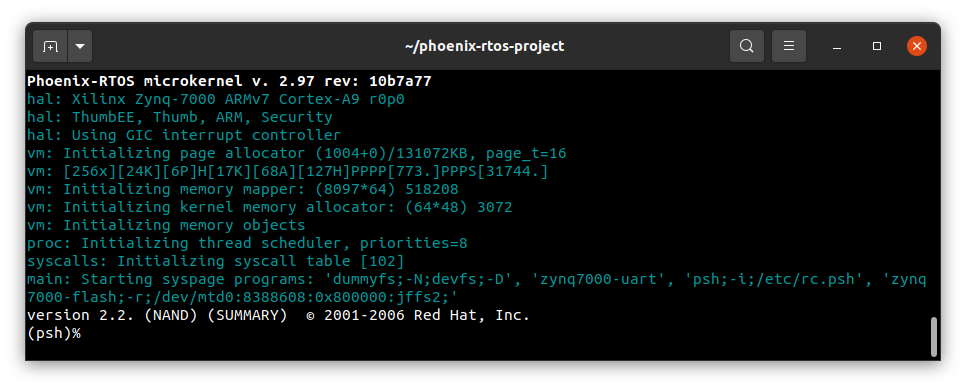
Why there is no need to install qemu?
All necessary tools including QEMU are provided in phoenix-rtos/devel docker image (run by docker-devel.sh script)
If you want, you can read more about docker containerization on https://www.docker.com/resources/what-container
Using Phoenix-RTOS#
To get the available command list please type:
help
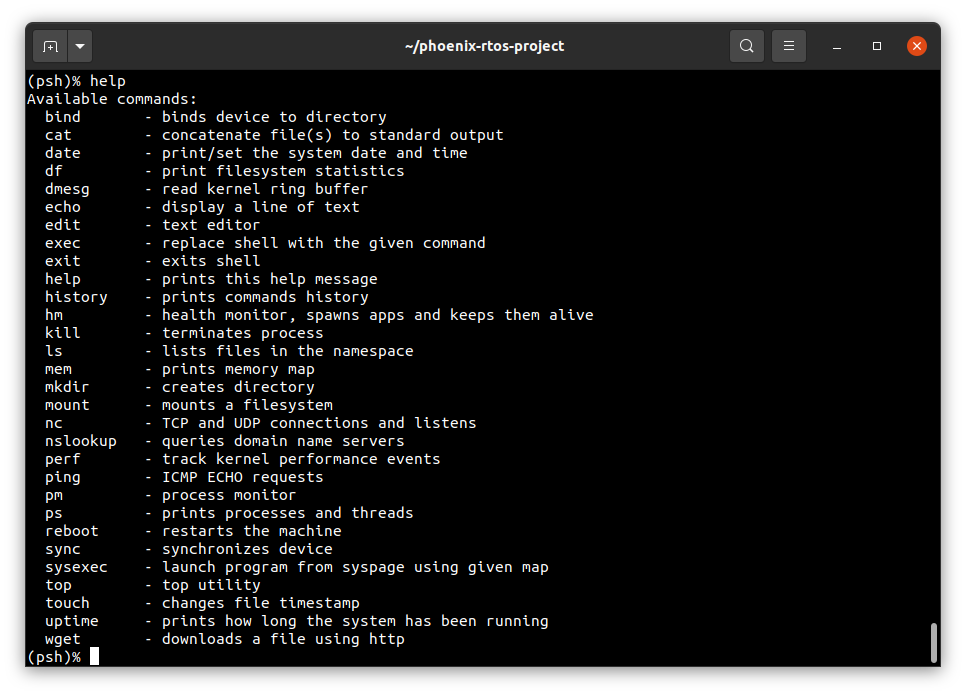
If you want to get the list of working processes please type:
ps
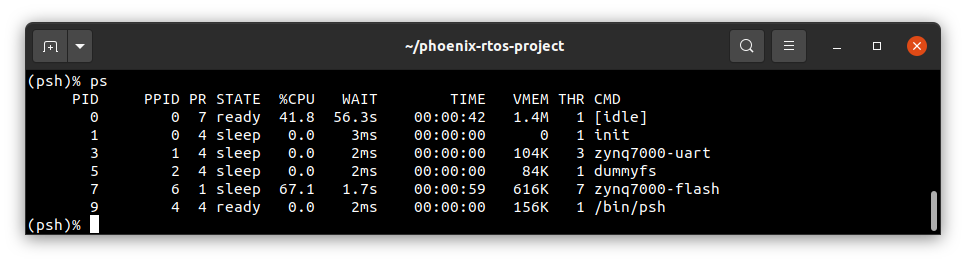
To get the table of processes please type:
top
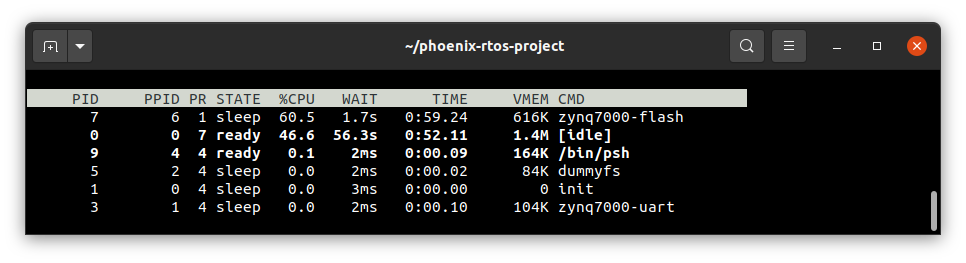
If you want to quit, you should click on the terminal window, press ctrl + a, release it, and next press the x key.